We’re excited to introduce Fund Catalog, a powerful new feature designed to help your donors quickly find funds related to causes that they care about.

___________________________________________________________________________________
Key Features:
Customizable Categories:
Organize funds into categories and subcategories, creating a clear structure for donors to navigate through often unfamiliar options. Multi-level Hierarchy:
Support for multiple layers of categorization, allowing for precise fund organization and easy discovery of funds that your donors are passionate about. User-friendly Interface:
A sleek, card-based design that presents fund options in an attractive and easy-to-use format across devices.Powerful Search:
A deep search function that donors can use to search through fund names, descriptions, and IDs to help donors quickly find specific funds.Flexible Admin Controls:
Easily manage your fund catalog through an intuitive admin interface, with options to edit categories, add funds, and preview the donor experience.Seamless Cart Experience:
Donors can now view a cart summary before completing their payment, ensuring they verify and confirm every fund they are contributing to. This added transparency empowers donors to give with confidence.Create as many as you need:
You can create guided fund discovery experiences across multiple campaigns since each checkout page can have its own independent grouping. a___________________________________________________________________________________
How to set it up:
Step 1 :

Switch to Fund Catalogue option in the Fund Display section. And click 'Create Fund Catalogue'
Step 2:

Create categories and set a category selection header text. (By default it will say 'Select a category')
Step 3:
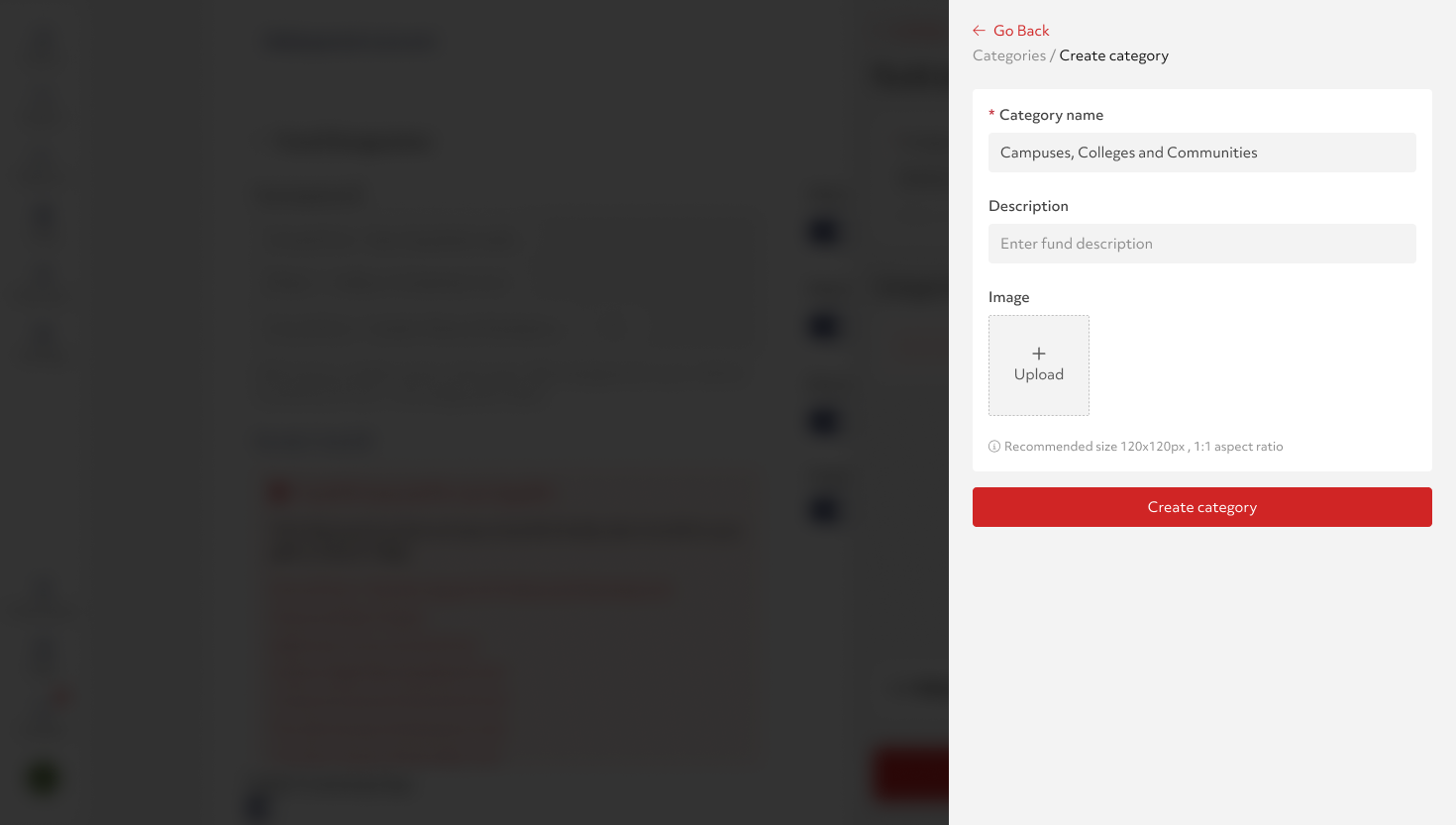
Set Category details
Step 4:

Select the category and complete the setup.
Note: A category setup is not complete unless there are funds assigned to it or each of it subcategories and it has been published
Step 5:

Complete the setup by adding either more Sub-categories or Funds to a category.
Step 6:

Once there are one or more funds under a category or its sub-categoriesHit
Publish
followed by Save Changes
upon completion to reflect the changes on the platformStep 7:
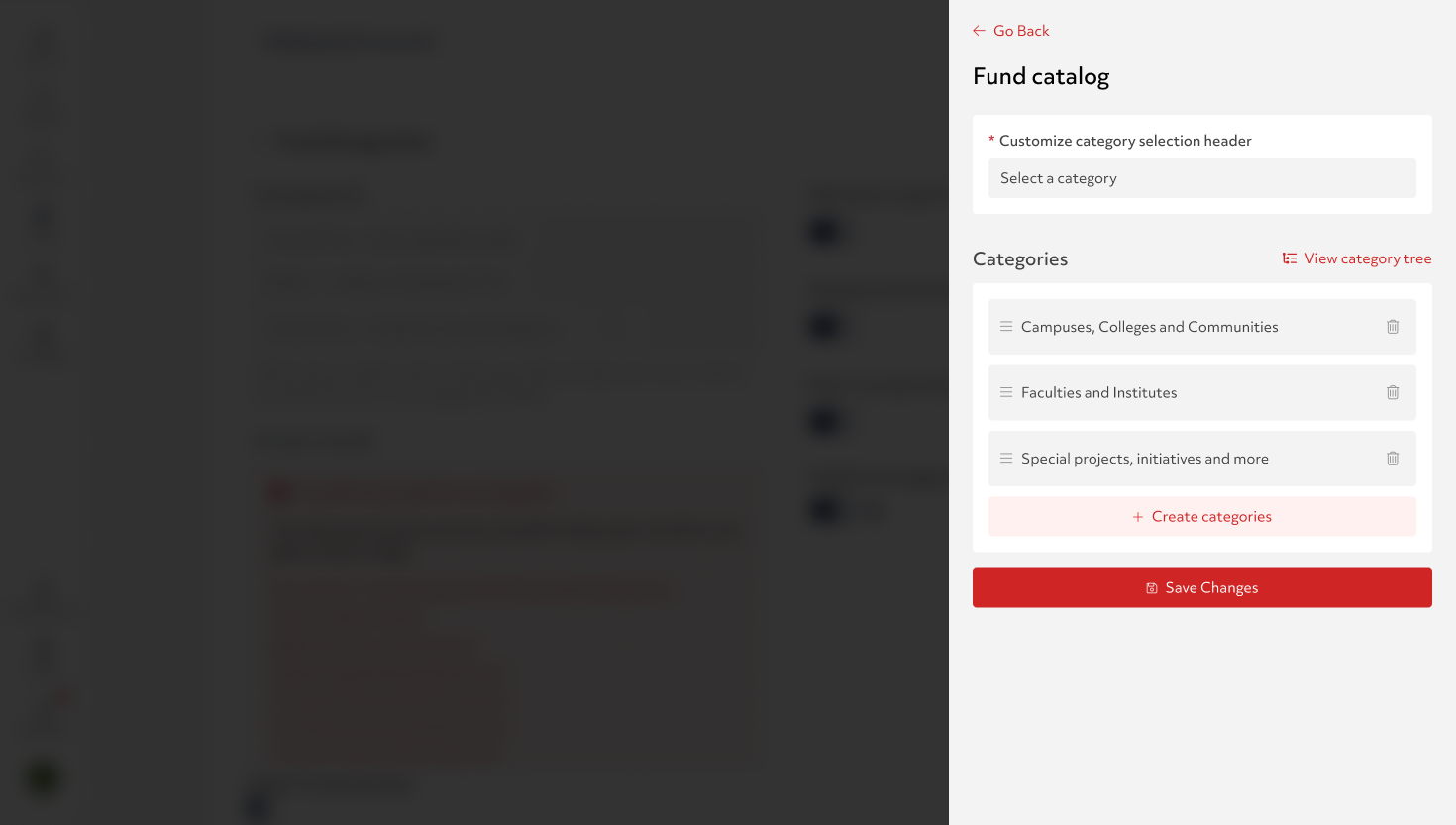
Once you have completed the setup for all the categories hit Save Changes